JavaScript Events
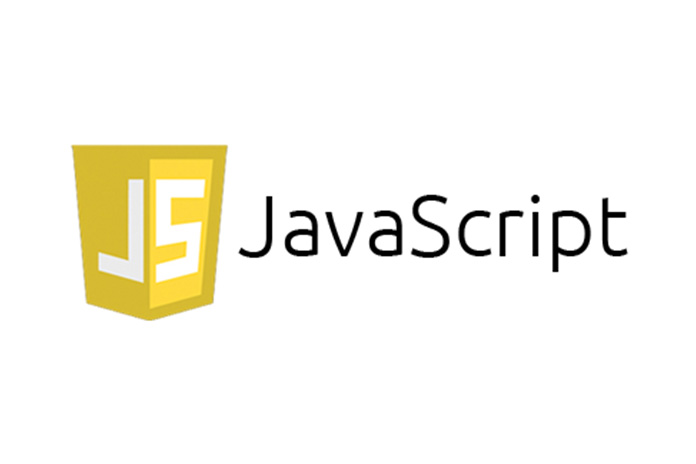
Abbreviations
*[DOM]: Document Object Model
*[JS]: JavaScript
Introduction
In this subunit, you'll learn about JavaScript events, how to listen for them, and how to use them in DOM manipulation. Once you finish, you'll have enough knowledge to build all kinds of interactive browser-based applications. You'll learn to intercept events like click, hover, drag, and submit, and write code so the DOM reacts to those events. Just today, you've likely triggered hundreds of JavaScript events and their programmed DOM response in your daily browsing.
Goals
Explain what an event is in JavaScript
Add event listeners and prevent default actions using JavaScript
Access information about the event using a special object
Add event listeners efficiently
Explore data attributes
Events
What is an event
DOM events are “actions” that occur as a result of something the user or the browser does.
We can use JavaScript to execute code when these kinds of “events” happen.
What Kinds Of Events Do We Have
clicking on something
hovering over something with the mouse
pressing certain keys
when the DOM has loaded
when a form is submitted
Full list here
This Is Really What Most Browser Based JS Is About
We write code that listens for events - and react accordingly!
This is commonly called Event Driven Programming
What kinds of web pages have you used recently that have JavaScript that listens for events?
So How Do We Do It
We have three options!
Attach the name of the function to the element in HTML
Attach the name of the function to an element in JavaScript
Use the addEventListener method
Attaching The Name Of The Function
Adding in JavaScript
Using addEventListener
Which One Should We Use?
We’re going to go with addEventListener - here’s why:
It gives us the most flexibility around our event listeners
It avoids writing any inline code in out HTML and keeps out HTML and JS separate
This is commonly call "Separation of Concerns"
A Gotcha - Waiting For The Dom To Load
If you are trying to access properties in the DOM, before the web page has loaded - it won’t work! This becomes an issue if you put <script> tags in the <head> before the DOM has loaded
Thankfully we have an event we can listen for to handle this! It’s called DOMContentLoaded
Accessing the Event Object
Inside the callback to addEventListener, we get access to a special object as a parameter - the event object
What Is Inside Of The Event Object
target - what element is the target of the event
pageX / pageY - where on the page did this event occur?
key - what key was pressed that triggered this event?
preventDefault()- a function used to prevent teh default behavior of the eventThis is very useful for stopping form submissions from refreshing the page which is their default behavior
Let's see this in action
Unfortunately this will not work! The default behavior of a form is to trigger a refreshing of the page.
Solving our problem
If we want to stop the default behavior of an event, we need to use the special event.preventDefault() method.
Another example
So far we’ve seen click and submit, events - let’s take a look at another one, keyPress!
demo/keypress-demo/index.html
demo/keypress-demo/script.js
Adding Multiple Event Listeners
It’s very common that you will want to add multiple event listeners on elements
Let’s see an example:
Everything seems to be working!
What happens when we want to add new elements
It doesn't work
The issue here is that our event listener only works for elements currently on the page
There are two ways we can fix this:
Adding the event listener when we create elements
Event delegation
Let's start with adding an event listener when we create
Adding the listener when we create elements
This will work, but it's not the most efficient approach
We're adding an event listener for every single button inside each <li>
This means if we had 1,000,000 friends, we'd have 1,000,000 listeners!
We can fix this using event delegation
Event delegation
The idea behind event delegation is that we make a parent element the "delegate"
In our case, the parent element is the <ul> element
We attach a single event listener on the parent or delegate element and then if the event happens inside a certain child element, we can access that child element using event.target
How to do better using event delegation
Exact same behavior with only one event listener!
Event Bubbling and Capturing
The process of an event moving from the place it is clicked to its target is called capturing
When an event happens on an element, it first runs the handlers on it, then on its parent, then all the way up on other ancestors.
This is called bubbling.
Removing Event Listeners
Sometimes after you add an event listener, you will want to remove it.
Some examples of this include:
A game is over and no more events should be registered
You can no longer drag and drop something into a part of the page
You do not want the user submitting any more information
How it works
We can use the removeEventListener function to remove any event listeners
This can not be called on multiple elements
The code above will not work!
Maybe we can just add it to an element individually like this:
But this won't work either!
Removing Event Listeners Correctly
removeEventListener needs a reference to the name of the function to remove
anonymous functions will not work here!
Data Attributes
When creating elements and HTML pages, it's very common that you might want to add some metadata or additional information about elements
These are not things that the user should see, but accessible information in CSS and JavaScript
Instead of placing this in an id or class, we can create custom attributes called data attributes
These attributes start with data- and then anything you would like. You can read them easily in CSS and JavaScript
An example
demo/data-attributes/index.html
demo/data-attributes/script.js