Terraform Hashicorp Tutorials
Get Started—AWS
What is Infrastructure as Code (IaC) with Terraform?
allow you to manage infrastructure with configuration files rather than through a graphical user interface
allow you to build, change, and manage your infrastructure in a safe, consistent, and repeatable way by defining resource configurations that you can version, reuse, and share
Terraform is HashiCorp's IaC. You can define resources and infrastructure in human-readable, declarative configuration files, and manages your infrastructure's lifecycle
Advantages over manual management:
Terraform can manage infrastructure on multiple cloud platforms
The human-readable configuration language helps you write infrastructure code quickly
Terraform's state allows you to track resource changes throughout your deployments
You can commit your configurations to version control to safely collaborate on infrastructure
Manage any infrastructure
Terraform plugins called providers let Terraform interact with cloud platforms and other services via their application programming interfaces (APIs). Find providers for many of the platforms and services you already use in the Terraform Registry.
Standardize your deployment workflow
Providers define individual units of infrastructure, for example compute instances or private networks, as resources. You can compose resources from different providers into reusable Terraform configurations called modules, and manage them with a consistent language and workflow.
Terraform's configuration language is declarative, meaning that it describes the desired end-state for your infrastructure, in contrast to procedural programming languages that require step-by-step instructions to perform tasks. Terraform providers automatically calculate dependencies between resources to create or destroy them in the correct order.
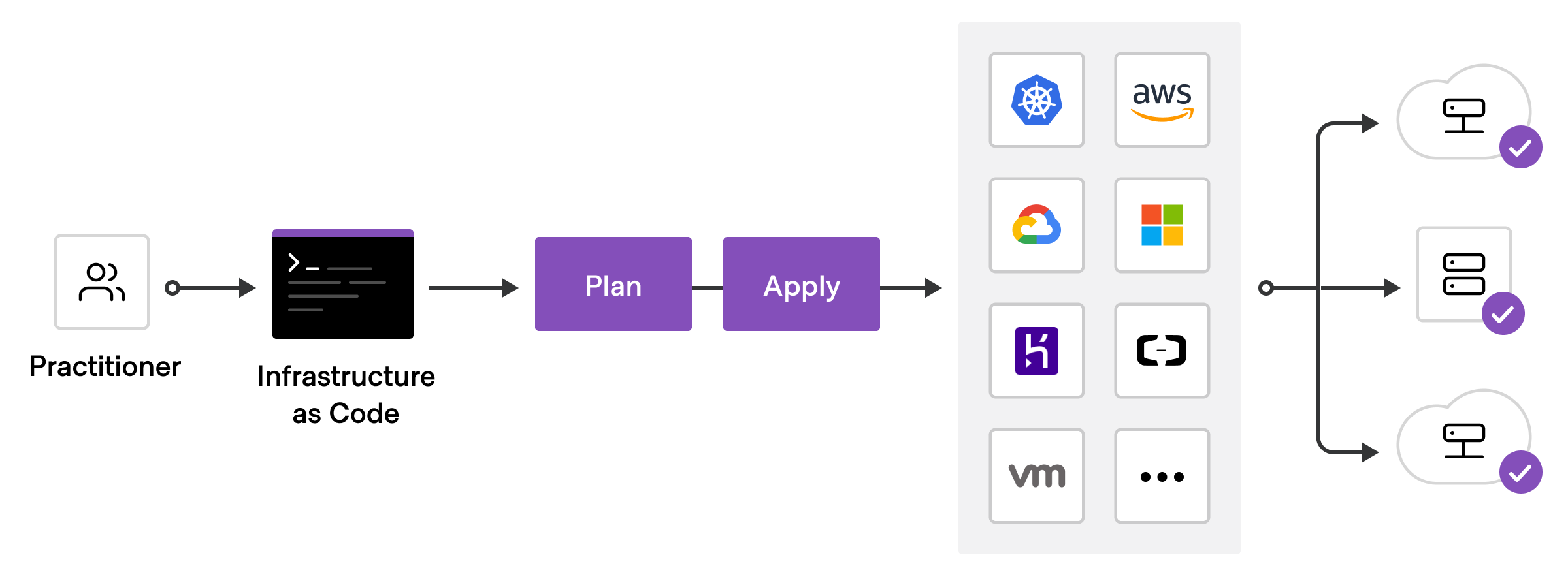
To deploy infrastructure with Terraform:
Scope—Identify the infrastructure for your project.
Author—Write the configuration for your infrastructure.
Initialize—Install the plugins Terraform needs to manage the infrastructure.
Plan—Preview the changes Terraform will make to match your configuration.
Apply—Make the planned changes.
Track your infrastructure
Terraform keeps track of your real infrastructure in a state file, which acts as a source of truth for your environment. Terraform uses the state file to determine the changes to make to your infrastructure so that it will match your configuration.
Collaborate
Terraform allows you to collaborate on your infrastructure with its remote state backends. When you use Terraform Cloud (free for up to five users), you can securely share your state with your teammates, provide a stable environment for Terraform to run in, and prevent race conditions when multiple people make configuration changes at once.
You can also connect Terraform Cloud to version control systems (VCSs) like GitHub, GitLab, and others, allowing it to automatically propose infrastructure changes when you commit configuration changes to VCS. This lets you manage changes to your infrastructure through version control, as you would with application code.
Commands
Command | Action |
|---|---|
| Initialize the project |
| Provisions what ever resource is configured |
| Stops the resource |
| Format your configuration |
| Validate your configuration |
| Inspect current state |
| Advance state management |
| List of resources in project's state |
| Terminates resources managed by your Terraform project |
| Prints output values to the screen when you apply your configuration |
Build Infrastructure
Write configuration
The set of files used to describe infrastructure in Terraform is known as a Terraform configuration. You will write your first configuration to define a single AWS EC2 instance.
Each Terraform configuration must be in its own working directory.
This is a complete configuration that you can deploy with Terraform. The following sections review each block of this configuration in more detail.
Terraform Block The terraform {} block contains Terraform settings, including the required providers Terraform will use to provision your infrastructure. For each provider, the source attribute defines an optional hostname, a namespace, and the provider type. Terraform installs providers from the Terraform Registry by default. In this example configuration, the aws provider's source is defined as hashicorp/aws, which is shorthand for registry.terraform.io/hashicorp/aws.
You can also set a version constraint for each provider defined in the required_providers block. The version attribute is optional, but we recommend using it to constrain the provider version so that Terraform does not install a version of the provider that does not work with your configuration. If you do not specify a provider version, Terraform will automatically download the most recent version during initialization.
To learn more, reference the provider source documentation.
Providers The provider block configures the specified provider, in this case aws. A provider is a plugin that Terraform uses to create and manage your resources.
You can use multiple provider blocks in your Terraform configuration to manage resources from different providers. You can even use different providers together. For example, you could pass the IP address of your AWS EC2 instance to a monitoring resource from DataDog.
Resources Use resource blocks to define components of your infrastructure. A resource might be a physical or virtual component such as an EC2 instance, or it can be a logical resource such as a Heroku application.
Resource blocks have two strings before the block: the resource type and the resource name. In this example, the resource type is aws_instance and the name is app_server. The prefix of the type maps to the name of the provider. In the example configuration, Terraform manages the aws_instance resource with the aws provider. Together, the resource type and resource name form a unique ID for the resource. For example, the ID for your EC2 instance is aws_instance.app_server.
Resource blocks contain arguments which you use to configure the resource. Arguments can include things like machine sizes, disk image names, or VPC IDs. Our providers reference lists the required and optional arguments for each resource. For your EC2 instance, the example configuration sets the AMI ID to an Ubuntu image, and the instance type to t2.micro, which qualifies for AWS' free tier. It also sets a tag to give the instance a name.
Initialize the directory
When you create a new configuration — or check out an existing configuration from version control — you need to initialize the directory with terraform init.
Initializing a configuration directory downloads and installs the providers defined in the configuration, which in this case is the aws provider.
Initialize the directory.
Terraform downloads the aws provider and installs it in a hidden subdirectory of your current working directory, named .terraform. The terraform init command prints out which version of the provider was installed. Terraform also creates a lock file named .terraform.lock.hcl which specifies the exact provider versions used, so that you can control when you want to update the providers used for your project.
Format and validate the configuration
We recommend using consistent formatting in all of your configuration files. The terraform fmt command automatically updates configurations in the current directory for readability and consistency.
Format your configuration. Terraform will print out the names of the files it modified, if any. In this case, your configuration file was already formatted correctly, so Terraform won't return any file names.
You can also make sure your configuration is syntactically valid and internally consistent by using the terraform validate command.
Validate your configuration. The example configuration provided above is valid, so Terraform will return a success message.
Create infrastructure
Apply the configuration now with the terraform apply command. Terraform will print output similar to what is shown below. We have truncated some of the output to save space.
Before it applies any changes, Terraform prints out the execution plan which describes the actions Terraform will take in order to change your infrastructure to match the configuration.
The output format is similar to the diff format generated by tools such as Git. The output has a + next to aws_instance.app_server, meaning that Terraform will create this resource. Beneath that, it shows the attributes that will be set. When the value displayed is (known after apply), it means that the value will not be known until the resource is created. For example, AWS assigns Amazon Resource Names (ARNs) to instances upon creation, so Terraform cannot know the value of the arn attribute until you apply the change and the AWS provider returns that value from the AWS API.
Terraform will now pause and wait for your approval before proceeding. If anything in the plan seems incorrect or dangerous, it is safe to abort here before Terraform modifies your infrastructure.
In this case the plan is acceptable, so type yes at the confirmation prompt to proceed. Executing the plan will take a few minutes since Terraform waits for the EC2 instance to become available.
You have now created infrastructure using Terraform! Visit the EC2 console and find your new EC2 instance.
Inspect state
When you applied your configuration, Terraform wrote data into a file called terraform.tfstate. Terraform stores the IDs and properties of the resources it manages in this file, so that it can update or destroy those resources going forward.
The Terraform state file is the only way Terraform can track which resources it manages, and often contains sensitive information, so you must store your state file securely and restrict access to only trusted team members who need to manage your infrastructure. In production, we recommend storing your state remotely with Terraform Cloud or Terraform Enterprise. Terraform also supports several other remote backends you can use to store and manage your state.
Inspect the current state using terraform show.
When Terraform created this EC2 instance, it also gathered the resource's metadata from the AWS provider and wrote the metadata to the state file. In later tutorials, you will modify your configuration to reference these values to configure other resources and output values.
Manually Managing State
Terraform has a built-in command called terraform state for advanced state management. Use the list subcommand to list of the resources in your project's state.
Troubleshooting
If terraform validate was successful and your apply still failed, you may be encountering one of these common errors.
If you use a region other than
us-west-2, you will also need to change yourami, since AMI IDs are region-specific. Choose an AMI ID specific to your region by following these instructions, and modify main.tf with this ID. Then re-runterraform apply.If you do not have a default VPC in your AWS account in the correct region, navigate to the AWS VPC Dashboard in the web UI, create a new VPC in your region, and associate a subnet and security group to that VPC. Then add the security group ID (
vpc_security_group_ids) and subnet ID (subnet_id) arguments to youraws_instanceresource, and replace the values with the ones from your new security group and subnet.
Save the changes to main.tf, and re-run terraform apply.
Remember to add these lines to your configuration for later tutorials. For more information, review this document from AWS on working with VPCs.
Change Infrastructure
Infrastructure is continuously evolving, and Terraform helps you manage that change. As you change Terraform configurations, Terraform builds an execution plan that only modifies what is necessary to reach your desired state.
When using Terraform in production, it is recommended that you use a version control system to manage your configuration files, and store your state in a remote backend such as Terraform Cloud or Terraform Enterprise.
Configuration
Now update the ami of your instance. Change the aws_instance.app_server resource under the provider block in main.tf by replacing the current AMI ID with a new one.
following these instructions.
This update changes the AMI to an Ubuntu 16.04 AMI. The AWS provider knows that it cannot change the AMI of an instance after it has been created, so Terraform will destroy the old instance and create a new one.
Apply Changes
After changing the configuration, run terraform apply again to see how Terraform will apply this change to the existing resources.
The prefix -/+ means that Terraform will destroy and recreate the resource, rather than updating it in-place. Terraform can update some attributes in-place (indicated with the ~ prefix), but changing the AMI for an EC2 instance requires recreating it. Terraform handles these details for you, and the execution plan displays what Terraform will do.
Additionally, the execution plan shows that the AMI change is what forces Terraform to replace the instance. Using this information, you can adjust your changes to avoid destructive updates if necessary.
Once again, Terraform prompts for approval of the execution plan before proceeding. Answer yes to execute the planned steps.
As indicated by the execution plan, Terraform first destroyed the existing instance and then created a new one in its place. You can use terraform show again to have Terraform print out the new values associated with this instance.
Destroy Infrastructure
Once you no longer need infrastructure, you may want to destroy it to reduce your security exposure and costs. For example, you may remove a production environment from service, or manage short-lived environments like build or testing systems. In addition to building and modifying infrastructure, Terraform can destroy or recreate the infrastructure it manages.
Destroy
The terraform destroy command terminates resources managed by your Terraform project. This command is the inverse of terraform apply in that it terminates all the resources specified in your Terraform state. It does not destroy resources running elsewhere that are not managed by the current Terraform project.
Destroy the resources you created.
The - prefix indicates that the instance will be destroyed. As with apply, Terraform shows its execution plan and waits for approval before making any changes.
Answer yes to execute this plan and destroy the infrastructure.
Just like with apply, Terraform determines the order to destroy your resources. In this case, Terraform identified a single instance with no other dependencies, so it destroyed the instance. In more complicated cases with multiple resources, Terraform will destroy them in a suitable order to respect dependencies.
Define Input Variables
Set the instance name with a variable
The current configuration includes a number of hard-coded values. Terraform variables allow you to write configuration that is flexible and easier to re-use.
Add a variable to define the instance name.
Create a new file called variables.tf with a block defining a new instance_name variable.
In main.tf, update the aws_instance resource block to use the new variable. The instance_name variable block will default to its default value ("ExampleAppServerInstance") unless you declare a different value.
Apply your configuration
Apply the configuration. Respond to the confirmation prompt with a yes.
Now apply the configuration again, this time overriding the default instance name by passing in a variable using the -var flag. Terraform will update the instance's Name tag with the new name. Respond to the confirmation prompt with yes.
Setting variables via the command-line will not save their values. Terraform supports many ways to use and set variables so you can avoid having to enter them repeatedly as you execute commands. To learn more, follow our in-depth tutorial, Customize Terraform Configuration with Variables.
Query Data with Outputs
Output EC2 instance configuration
Create a file called outputs.tf in your learn-terraform-aws-instance directory.
Add the configuration below to outputs.tf to define outputs for your EC2 instance's ID and IP address.
Inspect output values
You must apply this configuration before you can use these output values. Apply your configuration now. Respond to the confirmation prompt with yes.
Terraform prints output values to the screen when you apply your configuration. Query the outputs with the terraform output command.
You can use Terraform outputs to connect your Terraform projects with other parts of your infrastructure, or with other Terraform projects. To learn more, follow our in-depth tutorial, Output Data from Terraform.
Destroy infrastructure
Destroy your infrastructure. Respond to the confirmation prompt with yes.
Store Remote State
This is great for testing and development, but in production environments you should keep your state secure and encrypted, where your teammates can access it to collaborate on infrastructure. The best way to do this is by running Terraform in a remote environment with shared access to state.
Terraform Cloud allows teams to easily version, audit, and collaborate on infrastructure changes. It also securely stores variables, including API tokens and access keys, and provides a safe, stable environment for long-running Terraform processes.
Set up Terraform Cloud
If you have a HashiCorp Cloud Platform or Terraform Cloud account, log in using your existing credentials. For more detailed instructions on how to sign up for a new account and create an organization, review the Sign up for Terraform Cloud tutorial.
Next, modify main.tf to add a cloud block to your Terraform configuration, and replace organization-name with your organization name.
main.tf
Login to Terraform Cloud
Next, log into your Terraform Cloud account with the Terraform CLI in your terminal.
Confirm with a yes and follow the workflow in the browser window that will automatically open. You will need to paste the generated API key into your Terminal when prompted. For more detail on logging in, follow the Authenticate the CLI with Terraform Cloud tutorial.
Initialize Terraform
Now that you have configured your Terraform Cloud integration, run terraform init to re-initialize your configuration and migrate your state file to Terraform Cloud. Enter "yes" when prompted to confirm the migration.
Now that Terraform has migrated the state file to Terraform Cloud, delete the local state file.
When using Terraform Cloud with the CLI-driven workflow, you can choose to have Terraform run remotely, or on your local machine. When using local execution, Terraform Cloud will execute Terraform on your local machine and remotely store your state file in Terraform Cloud. For this tutorial, you will use the remote execution mode.
Set workspace variables
The terraform init step created the learn-tfc-aws workspace in your Terraform Cloud organization. You must configure your workspace with your AWS credentials to authenticate the AWS provider.
Navigate to your learn-tfc-aws workspace in Terraform Cloud and go to the workspace's Variables page. Under * Workspace Variables*, add your AWS_ACCESS_KEY_ID and AWS_SECRET_ACCESS_KEY as Environment Variables, making sure to mark them as "Sensitive".
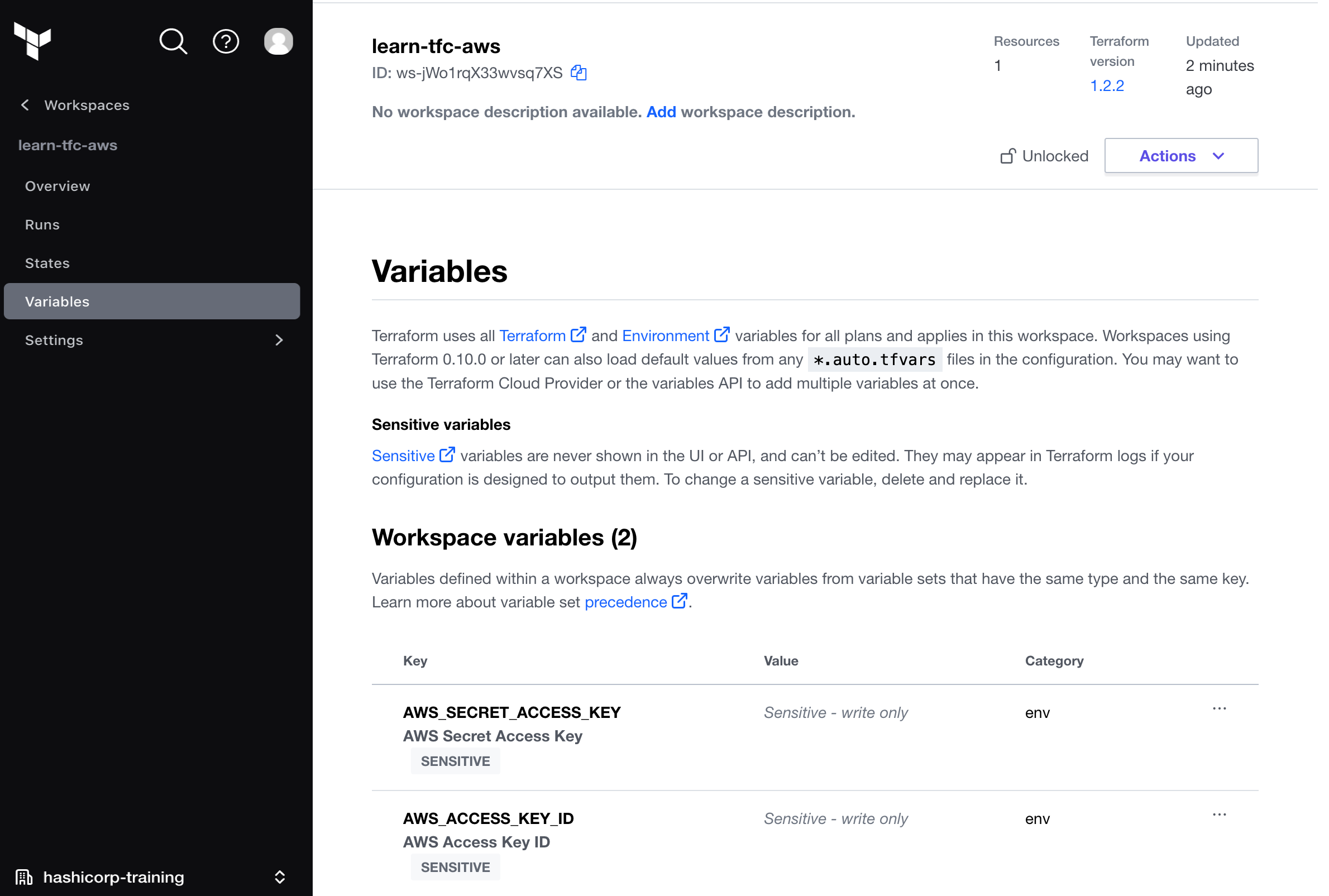
Apply the configuration
Now, run terraform apply to trigger a run in Terraform Cloud. Terraform will show that there are no changes to be made.
This means that Terraform did not detect any differences between your configuration and real physical resources that exist. As a result, Terraform does not need to do anything.
Terraform is now storing your state remotely in Terraform Cloud. Remote state storage makes collaboration easier and keeps state and secret information off your local disk. Remote state is loaded only in memory when it is used.
Destroy your infrastructure
Make sure to run terraform destroy to clean up the resources you created in these tutorials. Terraform will execute this run in Terraform Cloud and stream the output to your terminal window. When prompted, remember to confirm with a yes. You can also confirm the operation by visiting your workspace in the Terraform Cloud web UI and confirming the run.