Debugging and Errors
Introduction
In this subunit, we'll go over debugging in JavaScript. When you write code, sometimes it's not going to work correctly. Debugging is the process of identifying what is going wrong with your code and fixing it. You will spend a considerable amount of time throughout your career debugging, especially in your early career. This can be a tedious and time-consuming task, but debugging is also a fantastic opportunity to learn the ins and outs of your codebase and how the application should function properly.
We'll show you some common errors in JavaScript, how to read error messages, and how to use console.log to help you debug. We'll also teach you some of the native debugging tools in Google Chrome and how to handle errors using * try/catch*.
Fun fact, one supposed origin of the term "bug" dates back to the 1940s! Admiral Grace Hopper discovered her Harvard Mark II was malfunctioning because a moth had gotten stuck inside the computer!
Goals
Define three of the most common errors in JavaScript and how to debug them
Examine the Chrome Dev Tools for debugging
Catch errors using try/catch/finally blocks
Throw errors with specific messages
Debugging
You are going to make mistakes!
Let’s examine ways to better debug
Let’s first examine some common errors
SyntaxError
You’ve seen this one before!
You have to fix these right away!
ReferenceError
Thrown when you try to access a variable that is not defined
This does not mean undefined
TypeError
Trying to do something with a type that you can not
Accessing properties on undefined or null
Invoking (“calling”) something that is not a function
Two kinds of bugs
An error is thrown — easier
You did not get what you wanted — harder!
A process for debugging
Make assumptions
Test assumptions
Prove assumptions
Repeat
console.log
Be mindful about what you print out
Great for a sanity check
Even better when you add parameters
JavaScript Debugger
Watch execution of code and examine at any point
Built into Chrome (other browsers have similar abilities)
Can debug in-browser code or Node
Starting debugger
View code or adding “breakpoints”:
View → Developer → Developer Tools → Sources tab
Click left of the line of code to add a blue breakpoint
Can put breakpoint into code itself:
Step Over
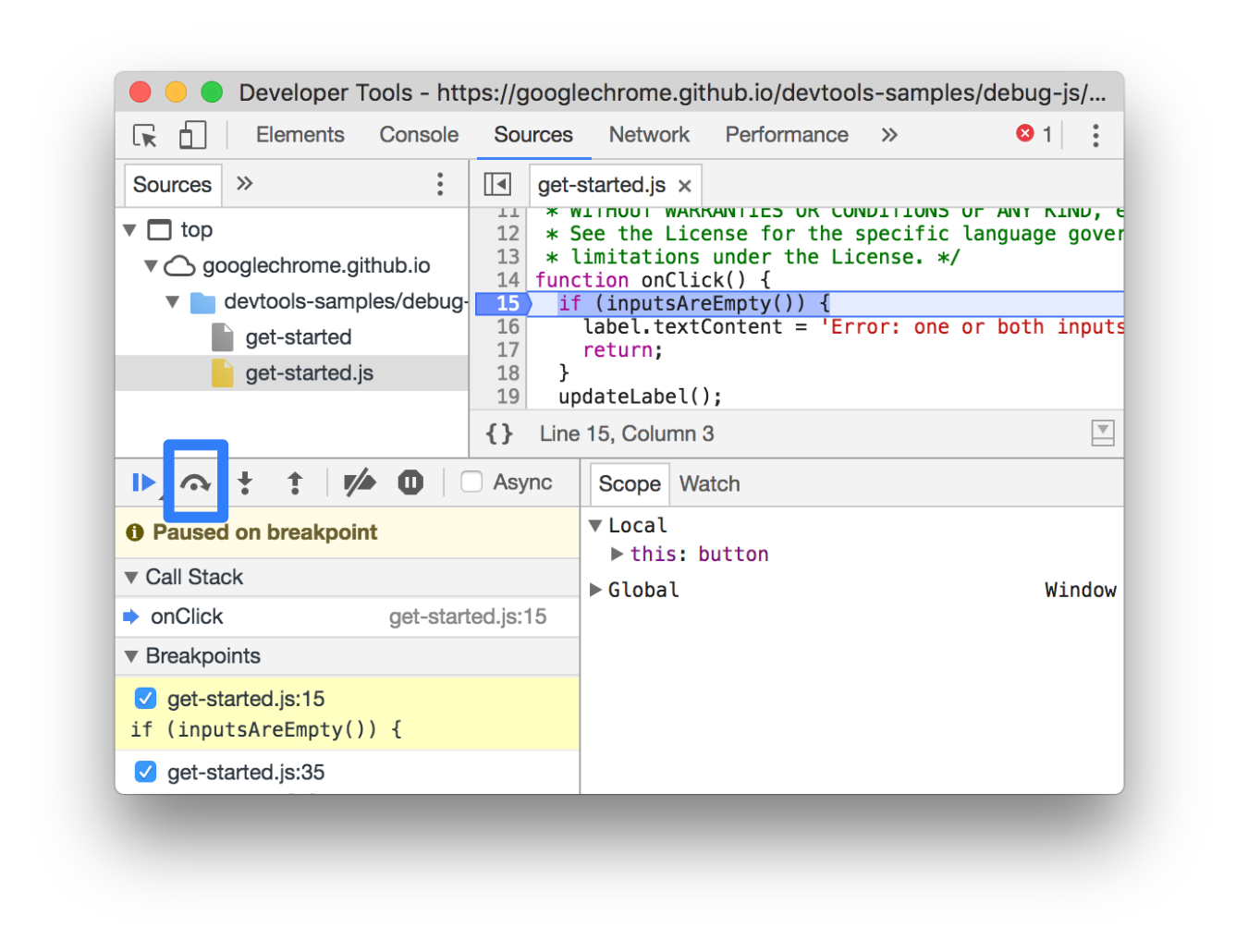
Step Into
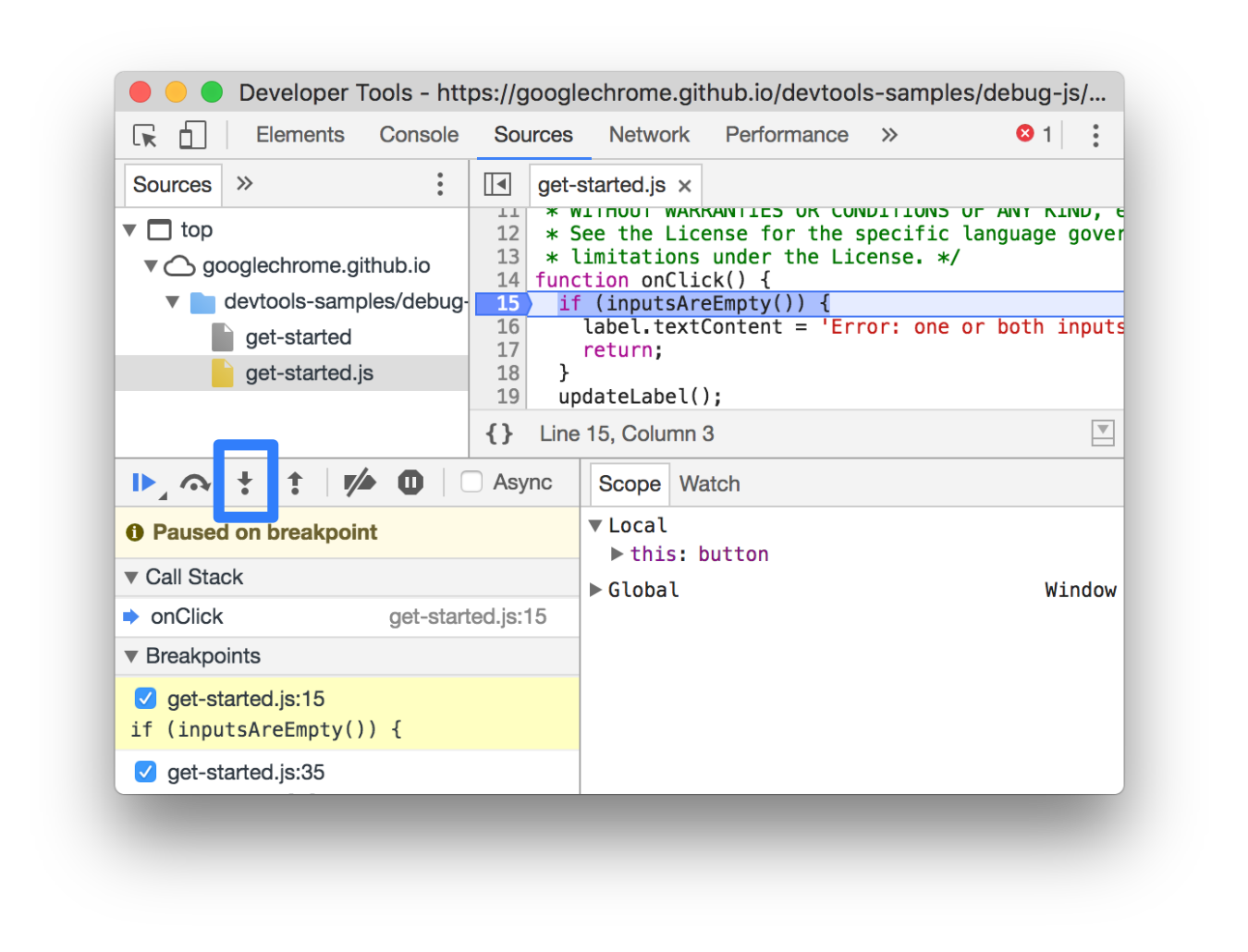
Step Out
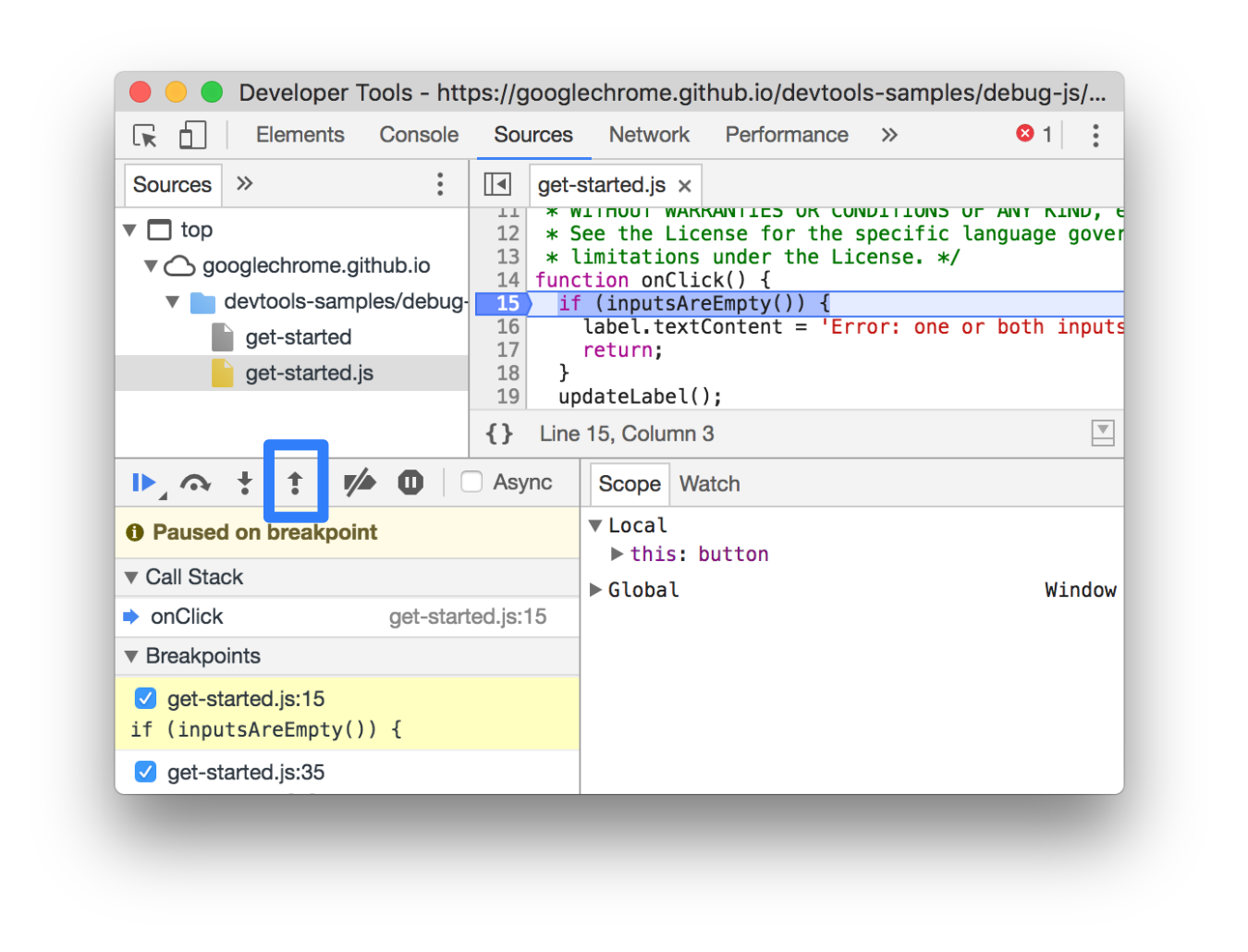
Call Stack
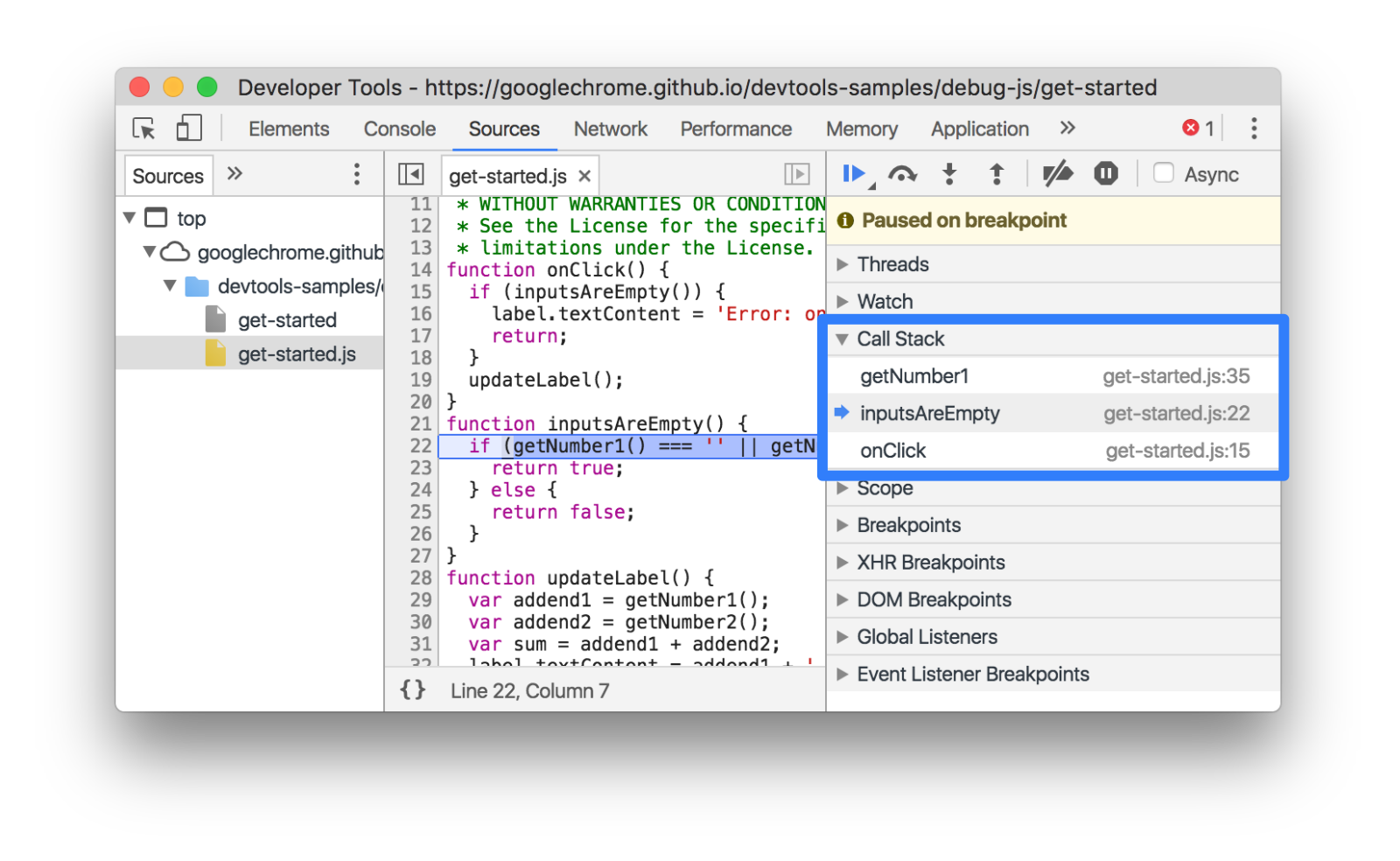
Scope
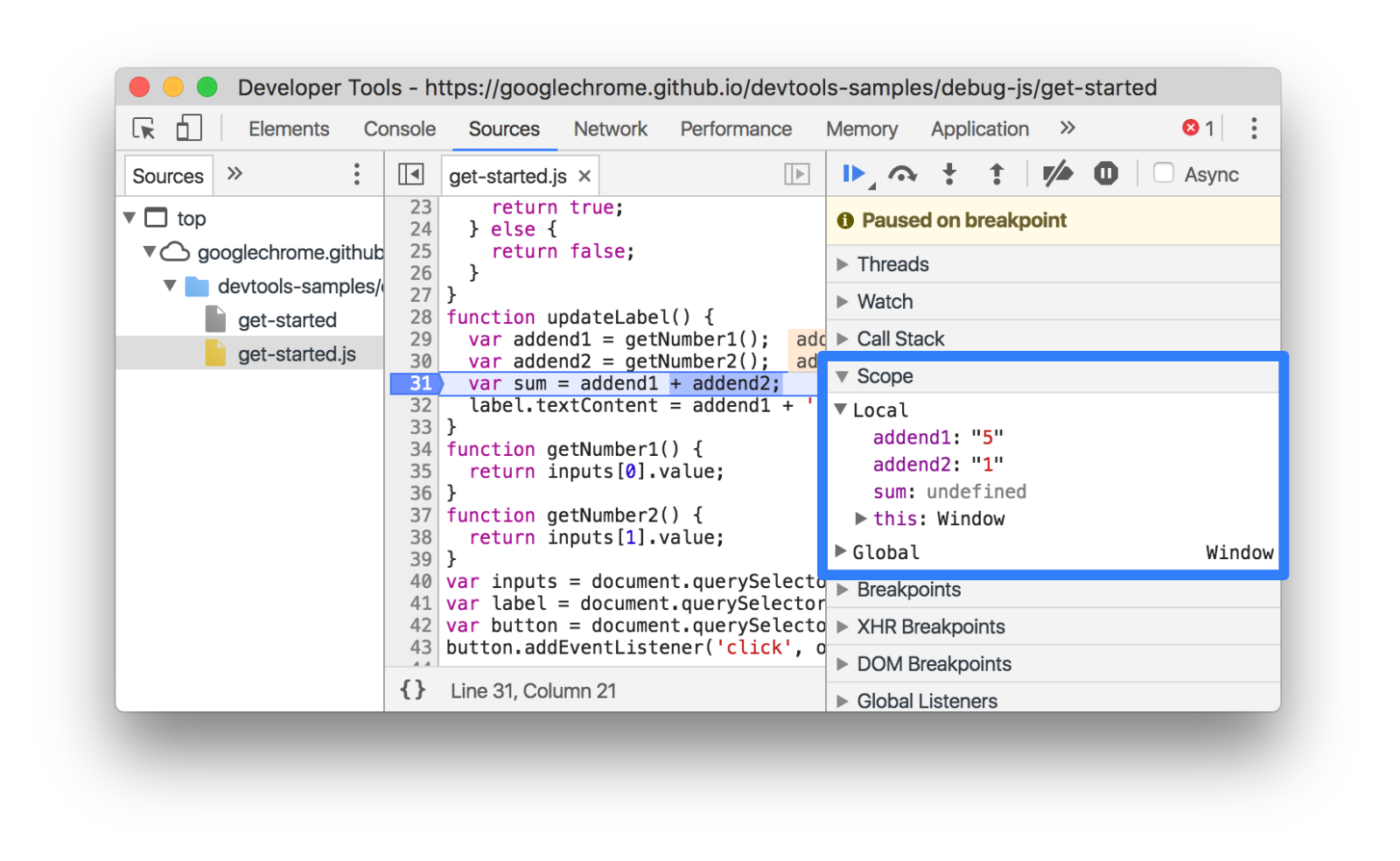
Can click to change value
Tips to Avoid Bugs
Plan first
Keep it simple
(That’s a particularly excellent intermediate book, by the way)
Common JavaScript Bugs
== is very loose about comparisons (=== isn’t)
7 == '7'
Objects & arrays are not equal to similar objects & arrays
[1, 2, 3] !== [1, 2, 3]
Calling function with missing arguments makes those arguments undefined
Calling function with extra arguments is ignored (the extra arguments are ignored).
Getting a missing property from object/index from an array is undefined
Good News
Bugs are an opportunity to improve debugging skills & to learn something
You will have lots of chances to practice this valuable skill!
Error Handling
Sometimes errors cannot be avoided!
This especially happens when working with external APIs / other people’s data
Connection failures
The API is down
Instead of errors crashing our program, let’s handle them gracefully!
Let’s “try” it out!
Notice the important difference here!
Introducing try / catch
try and catch create block scope, so if you define a variable inside using let or const it will only exist in that block.
The parameter to catch is optional, but we highly recommend using it, so you can see what the error is and any information about it!
Another Example
What happens when we don’t pass in an object?
What happens when our object does not have the correct keys or values?
Using try / catch
Strive to only place code that will throw an error inside your try/catch block!
When to use try/catch
Think about using try/catch when:
The output of your program is unpredictable
There is any chance that an unexpected error may occur
You don’t want a tremendous amount of conditional logic
Making your own errors!
You can actually create your own errors in JavaScript using the throw keyword
Exploring with try/catch
All we see here is the string that we passed to throw with no information about the kind of error or where it happened.
Throwing better errors
Instead of just using the throw keyword, you can make a new Error object using the new keyword.
Notice that we get more information here including where the error occurred!
We’ll discuss what new does in much more detail later in the course, but for now you should use it when making your own errors.
When should you use this?
any time you want to hide errors from a user
any time you want to produce custom errors for your users’ benefit.
it works as a nice fallback in areas of your code that could fail under unusual circumstances that were not foreseen during development
it can hide overly technical error messages from users who would not understand them anyhow
use it for portions of your code where you suspect errors will occur that are beyond your control
When should you not use this?
If you know an error is going to occur, because in this case, you would want to debug the problem, not hide it.
You still have to debug on your own!
finally
try/catch blocks come with another optional keyword finally which will execute code regardless if an error is thrown or not
You will rarely find yourself using this, but it’s good to know if you want to be explicit about what to run no matter what in a try/catch block